We’ve reviewed all of the technical questions from our webinar and made a wiki to help answer the most common queries people have when using zoom for the first time.
- How to fix your audio not working (scroll down)
- What to do if you left the webinar and can’t get back in
- Can you join on multiple devices (e.g. phone and laptop)?
- How can you ask a question?
- What to do if you didn’t receive a Zoom link
Audio issues
SOUND ISSUES: I CAN’T HEAR ANYTHING
If you can still see the holding screen saying ‘Starting Soon’ the webinar has not begun and there will be no sound. Please note: the event might start a couple of minutes late to allow everyone to join. Please hold tight until you can see a person speaking.
Once a person is on screen the audio should begin. If you are connected but can’t hear anything it will most likely be a setting with your computer. Please check:
Computer Instructions
If you are on a mobile/cell phone please read the mobile advice in the section below
Please check the following on your computer:
1. You have the sound on your device turned up and/or check if headphones are plugged in
2. If it is turned up, you may need to ‘join the audio’ in the webinar. There is a ‘join audio’ button on the bottom left of the webinar screen.

3. Once you have joined the audio, if there is still no audio, click the arrow next to audio settings and select ‘test speaker and microphone’.

4. If you still can’t hear please leave meeting and close Zoom. Then rejoin the webinar using the same link and same wifi network.
5. If this does not work check your Zoom settings.
a) Open Zoom software and Click on the gear icon in the top right corner (or the zoom.us in the toolbar) to bring up the Zoom Settings menu

b) Click on the Audio on the left navigation bar.

c) Click on Test Speaker to make sure you can hear the audio output
d) You choose from the drop-down next to test speaker, the option that you would like zoom to use for audio
Mobile Instructions
Once a person is on screen the audio will begin. If you are connected but can’t hear anything it will most likely be a setting with your mobile Please check:
1. You have the sound on your device turned up or check if audio is coming through headphones that are plugged in or connected via Bluetooth
2. If the audio is turned up, you may need to ‘join the audio’ in the webinar. There is a ‘join audio’ button on the bottom left of the webinar screen.

3. If you still can’t hear please leave and rejoin the webinar on the same device and using the same link
Rejoin webinar
I accidentally left the webinar and when I try to rejoin it sends me to a registration page, what should I do?
Please check that:
1. You are using the same device to re-join the webinar by clicking on the email uniquely emailed to you
2. Your device is connected the same wifi or hotspot that you were connected to when you joined the webinar
If you are still unable to re-join the webinar then please email [email protected]
Join on multiple devices
I am trying to join the webinar on my phone and my laptop at the same time, but it isn’t working, what should I do?
It is not possible to join the webinar from more than one device. We recommended you join on a laptop or desktop computer to get the best experience on one device 🙂
How to post a question
I want to put a question in the chat for the panellists to answer but it isn’t working, how can I ask my question?
You can use the Q+A function to ask a question and you can also upvote other peoples questions that you would like to know the answer too.
Find your Zoom link
I received an email saying that my application has been accepted but I never received a Zoom link, where can I find it?
Please search your emails for ‘no-reply@zoom-us’ to find the email with your access link, don’t forget to look in your spam/junk folder too!
If you still cannot find the email. Please email [email protected]
I shared the Zoom link
I shared the link to join with a colleague and they are unable to get into the webinar, how can they join?
Every attendee gets a personalised link that can be used once on one device. If you share your link with anyone, it will not work.
Anyone that wants to attend a webinar needs to complete the application form here: www.legalgeek.co/uncertain-decade. If their application is approved they will be able to join the next webinar.